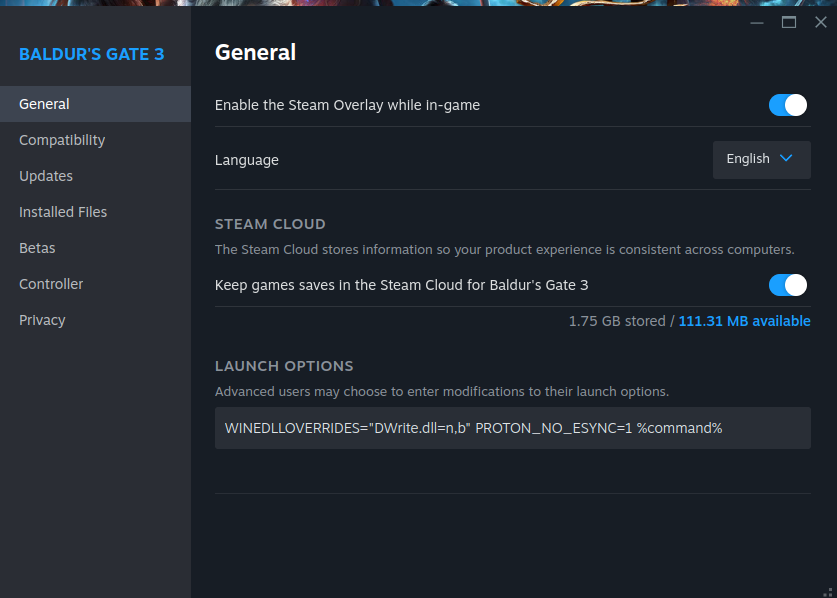¶
How to Install Script Extender
Do not Download Script Extender from Nexus. It is an unofficial reupload.
Do not Download Script Extender from any other website except for Norbyte’s official GitHub page.
¶ Compatible Operating Systems
Script Extender is compatible with the following systems:
- Script Extender works on Windows
- Script Extender works on Linux and Steam Deck *
* Additional actions necessary. See 4. Installing Script Extender Manually (Linux)
Mac OS has no official support for Script Extender
Consoles (Playstation, Xbox) have no official support for Script Extender
¶ 1. Install Script Extender via BG3MM (Windows)
The easiest way to install Script Extender (SE) is by using Baldur’s Gate 3 Mod Manager (BG3MM)
Click here to go to LaughingLeader’s official GitHub to download BG3MM. You can use this guide this guide to install BG3MM.
To install SE via BG3MM:
- Open BG3MM
- Click Tools on the top ribbon
- In the tools drop down menu, click Download & Extract Script Extender
- After clicking, you will see the following message pop up on the bottom left of your screen.
- Once you see this message confirming the install, close BG3MM and reopen.
- Launch BG3 once and SE will install on its own.
BG3MM will warn you with a red exclamation mark that SE is not installed unless you launch the game once and refresh the manager.
If you see the yellow SE Symbol (Plunger) it means that BG3MM has recognized that SE is installed.
¶ 2. Install Script Extender Manually (Windows)
If you do not use BG3MM, download SE directly from Norbyte’s GitHub and follow the the steps below.
Click here to download SE from Norbyte’s official GitHub
Simply drag the DWrite.dll in your bin folder. On windows this is usually located at
C:\Program Files (x86)\Steam\steamapps\common\Baldurs Gate 3\bin or
C:\Users\yourname\steamapps\common\Baldurs Gate 3\bin
Afterwards, launch your game once, and SE should install itself.
BG3MM will warn you with a red exclamation mark that SE is not installed unless you launch the game once and refresh the manager.
If you see the yellow SE Symbol (Plunger) it means that BG3MM has recognized that SE is installed.
¶ 3. Install Script Extender on Linux/Steam Deck
The following instructions are for Linux/Steam Deck.
Please ignore them if you use windows
Download SE directly from Norbyte’s GitHub and follow the the steps below.
Click here to download SE from Norbyte’s official GitHub
-
Extract the file “Dwrite.dll” to the following locations (Linux or Steam Deck):
- On Linux the path is usually
\home\yourname\.steam\steam\steamapps\common\Baldurs Gate 3\bin
- On Steam Deck yourname is usually
deck\home\deck\.steam\steam\steamapps\common\Baldurs Gate 3\bin
- On Linux the path is usually
-
Navigate to the launch options on steam, right click on BG3 in your game library and click
Properties
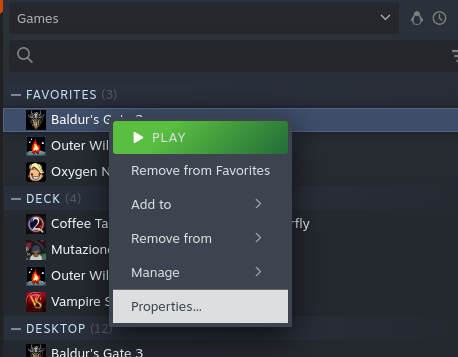
-
Add the following command to the launch options on steam (for both Linux/Steam Deck):
WINEDLLOVERRIDES="DWrite.dll=n,b" PROTON_NO_ESYNC=1 %command%
- Launch your game once, and SE should install itself.
BG3MM will warn you that SE is not installed unless you launch the game once and refresh the manager.
BG3MM will sometimes fail to recognize an SE install on Linux/Steam Deck.
The red exclamation mark and warnings might show even though SE is installed correctly.
To verify SE is installed, simply start the game and see if you can spot the Script Extender version on the bottom left in the main menu.

¶ 4. Activating Script Extender Console (BG3MM)
To be able to spot errors, or debug your mod and test your functions, the debug console is very useful.
To activate the Script Extender console, you need a ScriptExtenderSettings.json file in your bin folder.
The easiest way to get this file is with BG3MM.
In BG3MM click Settings and Open Preferences. Another menu will open.
In this menu make sure to activate the setting “Create Console”.
It is also recommended to enable ‘Log Runtime,’ which is located a few options below. This setting will create a record of each SE console, and the logs won’t take up much space. Having these logs will assist you in checking them or sharing them with other people.
To access logs on Windows, press Win+R, paste and run this: explorer %LocalAppData%\Larian Studios\Baldur's Gate 3\Script Extender Logs
¶ 6. Activating the Script Extender Console (Manually)
If you cannot use BG3MM, navigate to your bin folder.
In your bin folder, create a file called ScriptExtenderSettings.json
Paste the following content in the file
{
"CreateConsole": true
}
The result should look like this:
¶ 7. Ensure you have activated the Script Extender Console
When you launch the game now, you should see a second window opening. This is the Script Extender console.