¶ Item Data File
Example of the _merged.lsf.lsx data file that would be in the level directory
<!-- MySweetMod\Mods\MySweetMod\Levels\WLD_Main_A\Items\_merged.lsf.lsx -->
<?xml version="1.0" encoding="utf-8"?>
<save>
<version major="4" minor="0" revision="9" build="0" lslib_meta="v1,bswap_guids" />
<region id="Templates">
<node id="Templates">
<children>
<node id="GameObjects">
<attribute id="Flag" type="int32" value="1" />
<attribute id="LevelName" type="FixedString" value="WLD_Main_A" /> // Matches the parent directory
<attribute id="MapKey" type="FixedString" value="47f37c11-098b-48ee-a908-61cab8a64d69" /> // Generate a UUID for this
<attribute id="Name" type="LSString" value="WLD_Main_Camp_Box_A" /> // Add a name for the created object
<attribute id="TemplateName" type="FixedString" value="3a6bf1fb-2785-406a-85d4-6bd247714591" /> // This is the MapKey of the object you are copying
<attribute id="Type" type="FixedString" value="item" />
<attribute id="_OriginalFileVersion_" type="int64" value="144537400540922158" />
<children>
<node id="LayerList">
<children>
<node id="Layers">
<children>
<node id="Object">
<attribute id="MapKey" type="FixedString" value="WLD_Main_A" /> // Same as LevelName
</node>
</children>
</node>
</children>
</node>
<node id="Transform">
<attribute id="Position" type="fvec3" value="-661.3397 0.5986 -199.6469" /> // X Y Z coords, no commas, single spaces
<attribute id="RotationQuat" type="fvec4" value="0 0.7071068 0 0.7071068" /> // See conversion instructions below
<attribute id="Scale" type="float" value="1" /> // Scale the item larger or smaller with this too
</node>
</children>
</node>
</children>
</node>
</region>
</save>
LevelName: This is the Region (_P(Osi.GetRegion(GetHostCharacter())))
MapKey: UUID for the created object
Name: Name for the created object
TemplateName: MapKey of the item you are copying from
Position: X Y Z coordinates where the item is getting inserted. Can use (_P(Osi.GetPosition(GetHostCharacter()))) to get POS info
RotationQuat: Math Stuff (see below)
Scale: 1 = 100%, 0.5 = 50% (half as big as original), 2.0 = 200% (twice as big as original) etc.
¶ Converting Rotation to RotationQuat
The RotationQuat (Quaternions) attribute, needs to have a quaternion instead of a rotation angle. Unfortunately, there isn’t a command in game to give you that, so you have to convert it externally.
You could use a site like this, which allows you to enter degrees along the Y axis on the left and outputs it to quat on the right.
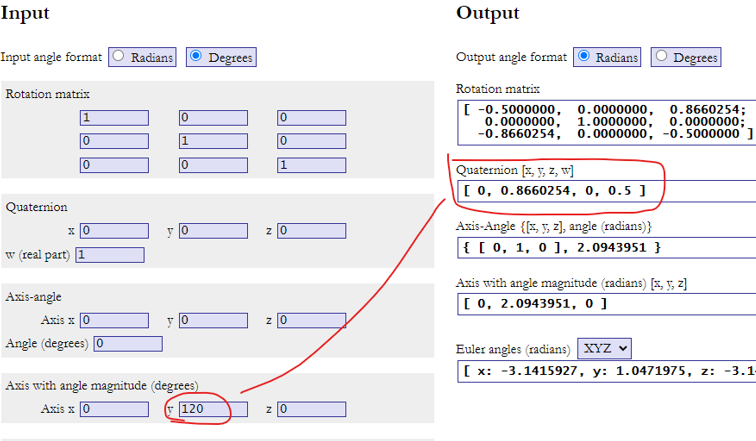
Be sure to change the input on the left to degrees
Here are some pre-converted angles for convenience.
0: "0 0 0 1"
30: "0 0.258819 0 0.9659258"
60: "0 0.5 0 0.8660254"
90: "0 0.7071068 0 0.7071068"
120: "0 0.8660254 0 0.5"
150: "0 0.9659258 0 0.258819"
180: "0 1 0 0"
210: "0 0.9659258 0 -0.258819"
240: "0 0.8660254 0 -0.5"
270: "0 0.7071068 0 -0.7071068"
300: "0 0.5 0 -0.8660254"
330: "0 0.258819 0 -0.9659258"
For example, 90 degrees converts out to 0 0.7071068 0 0.7071068. so if the rotation is 90 degrees then the value we would enter for RotationQuat would be: 0 0.7071068 0 0.7071068